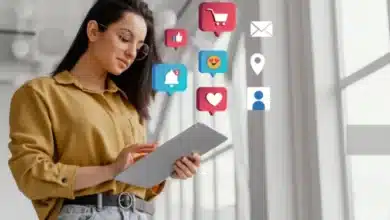How to Change Ring Doorbell Sound on Android: A Comprehensive Guide

The Ring Video Doorbell has become an essential part of modern home security, allowing us to see and communicate with visitors at our doorstep, even when we’re not at home. However, there’s a common issue that many Ring users encounter – all Ring devices tend to make the same notification sounds by default. If you’re among the countless Ring owners, you’ve probably experienced the confusion of grabbing your phone, only to realize that it’s someone else’s Ring that’s being answered. The good news is that you can change the Ring Doorbell sound on your Android device, giving you a unique and easily recognizable notification.
In this comprehensive guide, we will take you through the step-by-step process of changing the Ring Doorbell sound on your Android device. We’ll also explore how to personalize the chime tones for your Ring Chime and delve into additional customization options for Ring Doorbell sounds. By the end of this article, you’ll have the knowledge and skills to make your Ring Doorbell experience truly your own.

Section 1: Changing Ring Doorbell Sound on Android Devices
Your Android device plays a crucial role in ensuring you’re promptly informed about any activity at your Ring Doorbell. By changing the Ring Doorbell sound, you can avoid confusing it with other Ring devices in your vicinity. Follow these steps to make the change:
- Open the Ring app on your Android device.
- Tap the menu icon, typically represented by three horizontal lines, located in the top-left corner of the screen.
- Select “Devices” from the menu to access your Ring Doorbell.
- Scroll down to find “Device Settings” and tap on it.
- Choose “Notification Settings” and then “App Alert Tones.”
- You can now set the Ring sounds you want for when the Doorbell is pressed or when motion is detected. You can listen to a sample of each sound by tapping on it.
- After selecting your desired sound, tap the back arrow in the top-left of the screen or simply close the app to save the changes.
Section 2: Changing Ring Chime Tones on Android
The Ring Chime is a handy accessory that further enhances your Ring Doorbell experience by alerting you when someone rings your door. If you have a Ring Chime set up in your home, it’s essential to customize its tone as well. Follow these steps to do so on your Android device:
- Open the Ring app on your Android device.
- Tap the menu icon (three horizontal lines) in the top-left corner to access the sidebar.
- Select “Devices” to find and choose your Ring Chime.
- Once you’re on the Chime’s menu screen, select “Audio Settings.”
- Tap on “Chime Tones,” which opens up a list of different sounds you can choose from.
- Select a new sound, and to ensure you like it, use the “Test Sound” option to hear how it sounds through the Chime.
- You can also adjust the volume settings for both when the Doorbell rings and when motion is detected.
- Remember, you can apply these changes to multiple Chime devices if you have more than one.
Section 3: Additional Customization Options for Ring Doorbell Sound
Beyond changing the sounds for your Ring Doorbell and Chime, there are additional customization options for the sound and notification settings on your Android device. This can be particularly useful for making your notifications even more discreet and personalized.
- Open the Ring app on your Android device.
- Select “Devices” to locate and choose your Ring Doorbell.
- Access “Notification Settings” and “App Notification Tones.”
- Here, you can choose a new sound for your doorbell rings and set preferences like vibration, ensuring that notifications suit your preferences.
- These settings enable you to make your Ring Doorbell experience uniquely yours and avoid the confusion of similar notification sounds.
Conclusion
Personalizing your Ring Doorbell experience is essential in today’s world, where countless Ring devices are in use. By changing the Ring Doorbell sound on your Android device and customizing your Ring Chime tones, you can easily differentiate your notifications. This level of personalization extends to your Ring Doorbell notifications on your Android device, allowing you to tailor your experience to your preferences.
Moreover, the availability of holiday-themed sounds ensures that your Ring Doorbell experience remains festive and relevant to the season. With the added option to adjust other sound settings, including vibration, you can maintain privacy and discretion.
In conclusion, this comprehensive guide empowers you to take full control of your Ring Doorbell experience, making it unique and easily distinguishable. By following the outlined steps, you can make your Ring Doorbell work for you, whether you’re at home or away.