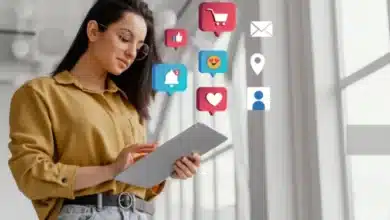Unlocking the Magic of LG OLED Gallery Mode

LG OLED Gallery Mode is a remarkable feature that can transform your LG Smart TV into a work of art, offering a unique visual experience when your TV is idle. In this article, we’ll explore the ins and outs of LG OLED Gallery Mode, its activation, customization, and its advantages and limitations.
Understanding LG Gallery Mode
LG OLED Gallery Mode is akin to turning your television into a modern masterpiece. It’s designed to provide more than just a blank screen when your TV is not in use. This feature showcases high-quality artwork, photographs, and themed images, enhancing the aesthetic appeal of your living space. Much like the Samsung Frame TV, LG OLED Gallery Mode can be a conversation starter, but it’s essential to grasp how it works and its capabilities.
How LG Gallery Mode Works
To enable Gallery Mode on your LG TV, follow these simple steps:
- Turn on your LG TV and ensure it’s connected to a stable Wi-Fi network.
- Press the Home button on your TV remote.
- Navigate to the App List section on the home screen.
- Select the Art Gallery app.
- Browse through pre-installed themes and artwork.
- Choose your desired theme and wait for it to download.
- Once downloaded, Gallery Mode will be activated, and the selected artwork will grace your screen.
You can enhance the experience by adding theme music and adjusting the transition speed. Unfortunately, LG Gallery Mode doesn’t support voice commands like Alexa, but it still offers a visually engaging experience.
Compatible LG TV Models
Gallery Mode is available on a range of LG TV models, including LG OLED evo, LG SIGNATURE OLED, LG OLED, LG QNED, LG Nanocell, LG 8K TVs, LG Ultra Large TVs, and LG UHD 4K TVs. Ensure your LG TV is one of these compatible models to enjoy this feature.
Customization and Limitations
While LG OLED Gallery Mode brings a touch of art to your TV, it has some limitations:
- Limited Customization: You can’t add your own pictures or artwork to Gallery Mode. It relies on pre-installed content.
- Fixed Display Time: LG TV has restricted users from adjusting the display time to prevent screen burn-in issues.
- Energy Consumption: It’s worth noting that enabling Gallery Mode might consume more energy than traditional screensavers.
- No Bezels or Frames Customization: Unlike some competitors, LG doesn’t offer customization of bezels or frames.
Turning Off Gallery Mode
If you decide to disable Gallery Mode, you can do so by accessing the hidden menu on your LG Smart TV:
- Turn on your LG TV.
- Press the Mute button on the remote three times continuously.
- Access the Hidden Menu.
- Scroll down and disable the “No Signal Image” option.
Pros and Cons
LG OLED Gallery Mode has its share of advantages and drawbacks:
Pros:
- Transforms your TV into a piece of art.
- Ideal for LG UHD 4K TV owners.
- Enhances the ambiance of your living room with vibrant colors and high-resolution art.
Cons:
- Limited customization options.
- Fixed display time.
- Potential energy consumption concerns.
- Lack of bezel or frame customization.
Troubleshooting and FAQs
If you encounter issues with Gallery Mode, here are some troubleshooting tips:
- Ensure a stable Wi-Fi connection.
- Verify that your LG TV model supports Gallery Mode.
- Regularly clear cache files on your LG TV to eliminate software bugs.
Conclusion
LG OLED Gallery Mode is a captivating feature for LG TV owners, providing a unique way to add a touch of art to your living space. While it has some limitations, it can be a conversation starter and enhance the aesthetics of your room. As LG continues to innovate, we may see improvements and additional customization options in future TV models.
In summary, Gallery Mode is a standout feature that sets LG OLED TVs apart from the competition, making them more than just screens but true works of art.