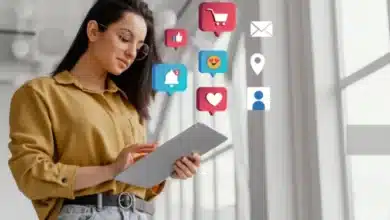Mastering the Roomba Spot Clean Button: A Complete Guide

In the world of home cleaning, the iRobot Roomba has established itself as a frontrunner in the realm of robotic vacuum cleaners. The latest iteration, the iRobot Roomba J7+, takes the game to a whole new level with its advanced features. Among these features, the Spot Clean function has undergone significant changes. This comprehensive guide will delve into the world of Roomba spot cleaning. We will explore the changes in the latest Roomba J7+ model, which has redefined how spot cleaning is done, and provide you with the tools and knowledge to make the most of your Roomba’s spot cleaning capabilities. Additionally, we will address the common issue of the Roomba’s clean button not working, offering troubleshooting tips and solutions to ensure your Roomba remains in peak condition.
Understanding Roomba’s Spot Clean Functionality
Explaining the Role of the Roomba Spot Clean Feature
The Roomba Spot Clean feature has been a valuable tool for Roomba users for many years. It allowed users to target specific areas for cleaning, making it ideal for handling small messes, pet hair, or unexpected spills. This function was characterized by its simplicity – you’d place your Roomba in the area you wanted to clean, press the Spot Clean button, and watch as it worked its magic.
Spot cleaning was particularly useful for addressing messes in high-traffic areas, pet zones, or spaces prone to frequent spills. However, the advent of the Roomba J7+ brought significant changes to this familiar feature.
The Spot Clean button, which had long been the go-to solution for tackling localized messes, is no longer a part of the Roomba J7+’s control panel. While this change may be disconcerting for some, it’s not without merit. The Roomba J7+ represents a shift in approach, focusing on customization, user control, and precision.
Customization with Home Maps
The absence of the Spot Clean button doesn’t mean that you’ve lost the ability to target specific areas for cleaning. Instead, iRobot has introduced a new method that allows users to create custom home maps. These maps can be leveraged to accomplish spot cleaning and much more. With a custom home map in place, you have the power to dictate where your Roomba should focus its cleaning efforts.
Here’s how it works:
1. In the iRobot App: To start, open the iRobot app on your smart device. This app serves as the command center for your Roomba. Within the app, you’ll see a map of your home.
2. Creating Clean Zones: On this map, you can create what are known as Clean Zones. These Clean Zones are essentially designated areas in your home that you want your Roomba to clean with precision. For example, you can specify the “Kitchen Work Triangle” or any other small area that needs extra attention.
3. Adding a Clean Zone: To create a Clean Zone, tap on “Zones” within the app. You’ll then choose “Add a Clean Zone.” This action will display a square on the map. You can adjust the size and placement of this square by dragging its corners, ensuring it covers the precise area you want to clean.
4. Labeling the Zone: It’s essential to give your newly created Clean Zone a label. This label will make it easier for you to identify and command your Roomba for spot cleaning purposes.
Now, with your Clean Zone configured, you can issue specific cleaning commands to your Roomba. For instance, you can instruct it to “Clean the Back Door.” The beauty of this approach is that it’s not limited to voice commands; you can also create shortcuts within the iRobot Roomba app for quick access.
Utilizing Voice Assistants for Hands-Free Cleaning
If you’ve embraced the era of smart home technology, you likely have a voice assistant like Google Assistant or Alexa at your beck and call. With the Roomba J7+, you can take full advantage of these voice-controlled assistants to facilitate spot cleaning.
To set up voice commands for spot cleaning:
1. Touch Favourites: In the iRobot app, navigate to your favorite commands.
2. Add a New Zone: Select the plus (+) sign to add a new zone.
3. Select Your Clean Zone: Scroll through the list of Clean Zones that you’ve created and select the one you’d like to add as a favorite.
Now, you can simply say, “Hey Google, clean the Back Door,” or “Alexa, clean the Kitchen Work Triangle.” Your Roomba J7+ will follow your command, and you can enjoy the convenience of spot cleaning without lifting a finger.
Creating Shortcuts in the iRobot Roomba App
For those who prefer to use the iRobot app for controlling their Roomba, you can create shortcuts to make spot cleaning even more efficient. Shortcuts are essentially quick access buttons within the app for frequently used commands, including spot cleaning.
Here’s how to create shortcuts:
1. Open the iRobot App: Launch the app on your smartphone or tablet.
2. Navigate to Shortcuts: Find the section in the app where you can create shortcuts for specific commands.
3. Add a New Shortcut: Select the option to add a new shortcut.
4. Choose Your Clean Zone: Scroll through the list of Clean Zones that you’ve created and select the one you’d like to add as a shortcut.
With the shortcut in place, you can simply tap it within the app to initiate spot cleaning in the designated area. It’s an effective way to maintain a clean and tidy home with minimal effort.
So, while the Spot Clean button may be a thing of the past with the Roomba J7+, the future of spot cleaning is here, and it’s all about customization, control, and convenience. While it might not be as quick as pressing a single button, this new approach allows you to tailor your Roomba’s cleaning to your home’s specific needs.
Roomba Clean Button Not Working – It Can Be A Software Glitch
A Common Issue: Unresponsive Clean Button
The Roomba’s Clean button has been a reliable companion for many Roomba users. It’s the go-to option for manually starting a cleaning session when you want to take matters into your own hands. Whether you’ve used it occasionally or frequently, you’ve likely come to rely on it.
However, what do you do when you press the Clean button, and it doesn’t respond? This is not an uncommon issue, and it can be frustrating, especially if your Roomba is relatively new and the button has seen minimal use.
Naturally, your first instinct might be to contact customer support or consider claiming warranty services. But before you go down that road, there are several troubleshooting steps you can take to resolve the problem and potentially save time and effort.
Restarting the Roomba: Troubleshooting Steps
The first step to try when the Roomba clean button is unresponsive is to restart your Roomba. Restarting can help resolve minor software glitches and get your Roomba back on track. Here’s how to do it:
Make Sure Your Roomba Is Turned Off: Before you begin, ensure that your Roomba is turned off and not in the middle of a cleaning cycle. You don’t want to interrupt a cleaning session.
Access the Battery Compartment: Flip your Roomba over to access the battery compartment. Depending on your Roomba model, you may need to remove a backplate or access the battery directly. Carefully take out the battery from its compartment.
Drain Residual Power: Wait for about 20-30 seconds to allow any residual power to drain from the Roomba.
Securely Reinsert the Battery: Place the battery back into its compartment. Ensure that it fits securely and makes a proper connection.
Turn the Roomba On: Flip your Roomba back over and set it on the floor. Turn on the Roomba using the power button. The Roomba will go through its startup process, and you may hear beeps as it initializes.
After completing this restart process, try running a cleaning session by pressing the clean button. In many cases, this simple restart can resolve the issue and get your Roomba back to work.
Power Cycling: An Effective Solution for Software Glitches
If the restart doesn’t resolve the problem and your Roomba clean button is still unresponsive, it’s time to consider power cycling. Power cycling is a more comprehensive approach that can clear temporary software glitches and bring your Roomba back to its optimal performance.
Power cycling is particularly effective if the unresponsive clean button issue is caused by software glitches. Here’s how you can power cycle your Roomba:
Make Sure Your Roomba Is Turned Off: As with the restart, ensure that your Roomba is turned off and not in the middle of a cleaning cycle.
Access the Battery Compartment: Flip your Roomba over to access the battery compartment. Depending on your Roomba model, you may need to remove a backplate or access the battery directly. Carefully take out the battery from its compartment.
Drain Residual Power: Wait for about 20-30 seconds to allow any residual power to drain completely from the Roomba.
Securely Reinsert the Battery: Place the battery back into its compartment. Ensure that it fits securely and makes a proper connection.
Turn the Roomba On: Flip your Roomba back over and set it on the floor. Turn on the Roomba using the power button.
The Roomba will go through its startup process, and you may hear beeps as it initializes. Once this process is complete, try running a cleaning session using the clean button. Power cycling is an effective solution for unresponsive clean buttons caused by software issues.
Now that we’ve covered the basics of resolving an unresponsive clean button let’s explore further troubleshooting steps and maintenance that can help you maintain your Roomba’s optimal performance.
Additional Troubleshooting: Cleaning Electrical Contacts, Sensors, and Filters
If power cycling and restarting don’t resolve the Roomba clean button issue, it’s time to delve deeper into troubleshooting. Sometimes, the problem may not be related to software glitches but rather to physical components that require attention.
1. Clean the Electrical Contacts
Dust and debris can hinder your Roomba from charging properly. Carefully turn your Roomba upside down and wipe the charging contacts with a damp melamine foam or a dry cloth. Be gentle with cleaning to avoid damage.
2. Clean the Sensors
The sensors on your Roomba are usually located around the front bumper and underneath the device. They may appear as small, round, or oval-shaped components. Gently wipe the sensors with a soft, dry cloth. This will remove any dust, dirt, or smudges that may be obstructing the sensor’s functionality. Avoid using any liquid cleaners or water directly on the sensors, as water or other liquids may damage the sensitive electronic components of the sensors.
3. Clean the Filters
The dustbin is the compartment that collects dirt and debris during cleaning. Find the release button or latch to open the dustbin. Once the dustbin is open, you will see the filter inside. Depending on your Roomba model, the filter may be a replaceable filter or a washable one. In either case, carefully remove the filter from the dustbin.
If the filter is a washable one, gently tap it against a trash can to remove loose debris. Use a soft brush or your fingers to brush off any remaining dirt and dust. After washing, shake off excess water and allow the filter to air dry completely. Make sure the filter is completely dry before reinserting it into the Roomba.
For non-washable filters, you will have to replace them.
4. Clean Other Parts
Disassemble parts like the side sweeper, front wheel, and brush to deep clean them. Use a vacuum cleaner with a brush attachment for effective cleaning.
By systematically cleaning and inspecting various components of your Roomba, you can eliminate potential obstacles that might be causing the clean button to malfunction. Regular maintenance not only resolves immediate issues but also ensures the longevity of your Roomba.
If Nothing Works, Contact Customer Care
If, after all these troubleshooting steps, your Roomba clean button remains unresponsive, it may be time to seek professional assistance. Contact iRobot’s customer support and explain the issue in detail. Make sure to specify the correct brand number and model of your Roomba.
The customer support team will likely schedule a maintenance appointment with you and may replace the Roomba if you have received a faulty device. Remember that the clean button is not only used to initiate cleaning sessions; it also plays a crucial role in changing the clean mode and addressing specific Roomba errors like Error 38.
In the next section of this article, we’ll explore more frequently asked questions related to Roomba’s clean button and its functionality.
Frequently Asked Questions
As Roomba users navigate the world of robotic vacuum cleaning, questions and concerns often arise. Here, we’ll address some of the most common questions related to the Roomba clean button, offering clarity and solutions to everyday challenges.
1. Why is the clean button blinking on my Roomba?
If you’ve noticed the clean button blinking while your Roomba is on the home base, don’t be alarmed. This blinking indicates that a software update is taking place. During this time, it’s essential to wait for the update to conclude before attempting to start the robot.
2. How do I know if my Roomba is Wi-Fi enabled?
Wi-Fi connectivity is a valuable feature for your Roomba as it allows you to control and monitor your robot remotely. To determine if your Roomba is Wi-Fi enabled, look for the Wi-Fi indicator on the robot and home base. Unfortunately, the entry-level Roomba models may not have Wi-Fi capabilities, so it’s crucial to check your specific model’s specifications.
3. How do I get my Roomba back online?
Losing your Roomba in your home can be a common occurrence. Fortunately, you can quickly locate it using the iRobot HOME app on your phone. Here’s how to do it:
- Open the iRobot HOME App.
- Press the three dots in the bottom right corner to access additional options.
- Tap the “locate” button on the next screen. Your Roomba will start playing a song, making it easy for you to locate it.