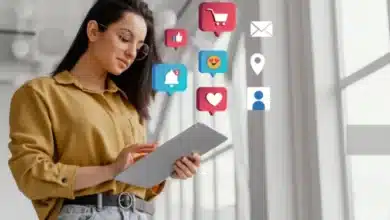Troubleshooting AirPods Issues: Why Are My AirPod Pros Ringing?

AirPods have revolutionized the way we experience music, podcasts, and calls on the go. Their seamless integration with Apple devices and impressive sound quality make them a must-have accessory for many. However, like any electronic device, AirPods are not immune to issues, and one common problem that users encounter is a high-pitched ringing or buzzing sound. In this article, we’ll delve into the reasons behind this annoyance and explore practical solutions to address it.

Section 1: Understanding the Issue
Before we dive into solutions, let’s get a clear understanding of the problem. When someone mentions their “AirPods are ringing,” they typically mean they are experiencing an unwanted high-pitched noise that disrupts their listening experience. This issue not only hampers audio quality but can also be a major drain on the AirPods’ battery life.
Section 2: Common Causes of Ringing in AirPod Pros
Active Noise Cancellation (ANC) Feedback:
One common reason for AirPods Pro ringing is a poor seal with the ear tips. When the ear tips don’t create a proper seal, the Active Noise Cancellation (ANC) system attempts to compensate by increasing volume. This increase in volume can lead to the high-pitched noise that users hear.
Interference:
Interference from other devices, such as nearby speakers or earbuds connected via Bluetooth, can contribute to the ringing issue. Disconnecting other Bluetooth devices and using AirPods in an interference-free environment can help.
Mesh Area Design:
In some cases, the mesh area of the AirPods protrudes more than it should due to design flaws. This issue can also lead to the ringing problem. Unfortunately, there’s not much that can be done to address this design issue other than adjusting the earbuds for a better fit.
Section 3: Solutions to Resolve Ringing in AirPod Pros
Check Bluetooth Connection:
When you encounter AirPods ringing, the first step is to inspect the Bluetooth connection. Faulty Bluetooth connections can lead to erratic audio playback. Toggle the Bluetooth on and off to quickly resolve the issue. If that doesn’t work, try these steps:
- Open your iPhone’s Settings and navigate to the Bluetooth section.
- Find your AirPods in the list of Available Devices.
- Click on the information symbol next to the AirPods’ label.
- Select “Forget This Device” and then re-pair your AirPods.
Reset Your iPhone/IOS Device:
Sometimes, the ringing in AirPod Pros can be linked to issues with your iPhone or other playback devices. Resetting your device can help stabilize the playback connection:
- Press and hold the power button on your iPhone to turn it off.
- Wait a few seconds, then turn it back on.
- In your iPhone’s Settings, go to the Bluetooth section and make sure your AirPods have Bluetooth enabled.
- Pair and connect your AirPods via Bluetooth and check the audio quality.
Reset Your AirPods:
If neither resetting your device nor checking the Bluetooth connection solves the problem, consider resetting your AirPods:
- Place both AirPods in the charging case with the lid open.
- Press and hold the setup button for about 15 seconds to initiate the reset.
- The LED light on the case should turn white and then flash orange/amber.
- Open your iPhone’s Settings, go to the Bluetooth section, and click on the info symbol next to your AirPods.
- Pair and connect your AirPods again via Bluetooth and test your audio quality.
Section 4: Troubleshooting One-Sided Ringing
One peculiar scenario some AirPod users face is ringing or static noise in just one ear. This often affects users of the 3rd Generation AirPods and AirPod Pros. If you’re experiencing this issue, you can try the following steps:
- Open the Settings menu on your iPhone and go to the Accessibility section.
- Select your AirPods in the list and access their Audio Accessibility options.
- Look for the Background Sounds section and turn on the Background Sounds switch, adjusting the slider if necessary.
Section 5: Preventing Ringing in AirPod Pros
Prevention is always better than cure. To avoid experiencing ringing issues with your AirPod Pros in the future, consider the following tips:
- Keep your AirPods clean by regularly removing earwax and dirt from the mesh speakers.
- Stay up-to-date with firmware updates, as outdated firmware can lead to various audio problems.
- Be mindful of interference from other devices and try to use your AirPods in a less crowded signal environment.
Conclusion:
Ringing in AirPod Pros can be a frustrating issue, but with the right troubleshooting steps, you can often resolve it without the need for professional assistance. By checking your Bluetooth connection, resetting your device or AirPods, and taking steps to prevent future issues, you can enjoy a seamless listening experience.
Remember that while these solutions can often address the problem, there may be cases where persistent ringing indicates a deeper issue with your AirPods. In such cases, it’s advisable to contact Apple Support or explore repair or replacement options.
FAQ:
Q1: Can a low battery cause my AirPods to buzz?
A low battery is not commonly known to cause buzzing in AirPods. However, a low battery can lead to a drop in volume, especially when using Low Power Mode on your iPhone.