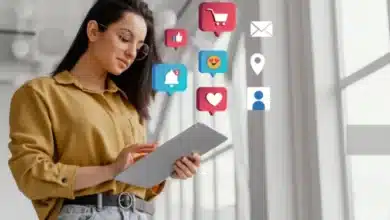Unlocking the Artistry of LG C2: A Deep Dive into LG C2 Gallery Mode

In the ever-evolving world of television technology, LG continues to impress with its innovative features, and one such feature that has caught the attention of many is the LG C2 Gallery Mode. LG’s OLED TVs have earned a reputation for their stunning visuals, and with the Gallery Mode, they’ve taken their artistry to the next level.
In this article, we’ll explore what LG C2 Gallery Mode is all about, how it works, and what it brings to the table in the realm of smart TV technology. From activation and compatibility to customization options and potential limitations, we’ll leave no stone unturned. So, let’s dive into the world of LG C2 Gallery Mode and see how it can transform your TV into a piece of art.
What is LG C2 Gallery Mode?
LG C2 Gallery Mode is more than just a screensaver for your television. It’s a feature designed to elevate your TV-watching experience by turning your LG OLED TV into a modern piece of art. Just like the art mode on the Samsung Frame TV, LG C2 Gallery Mode ensures that when your TV is not in use, you aren’t left with a giant black void in your living space. Instead, you can enjoy gallery-quality artwork and photography on your TV screen.
How LG C2 Gallery Mode Works
But how does this feature work, and what sets it apart? When you activate the LG C2 Gallery Mode, it begins to display a range of sceneries, stock photos, and abstract images when your TV turns idle. This not only prevents image retention and burn-in issues but also transforms your TV screen into a canvas for high-quality art and photography.
The clever adjustment of screen brightness based on the surrounding light conditions ensures that the displayed art looks natural, just like a real painting on your wall. To enhance the ambiance, you can even add some soothing background music to complete the experience.
Compatible LG TVs with Gallery Mode
LG C2 Gallery Mode is available on various LG TV models that run the latest webOS version. These include LG OLED evo, LG SIGNATURE OLED, LG OLED, LG QNED, LG Nanocell, LG 8K TVs, LG Ultra Large TVs, and LG UHD 4K TVs. If you own one of these LG smart TVs, you’re in for a treat with the Gallery Mode.
Enabling LG C2 Gallery Mode
Now that you know what LG C2 Gallery Mode is and how it works, let’s get into the nitty-gritty of how to enable it on your LG C2 or other compatible LG TVs.
- Turn on your LG TV: The first step is to power on your LG TV and ensure it’s connected to a stable Wi-Fi network.
- Navigate to the Home Screen: Once your TV is up and running, press the Home button on your remote control to access the home screen.
- Access the Art Gallery App: Scroll through the home screen and locate the Art Gallery app within the App List section. This is where the magic happens.
- Choose Your Art: Inside the Art Gallery app, you’ll find a selection of pre-installed and downloadable themes. Choose the theme that resonates with you.
- Download the Art: After selecting a theme, you may need to wait a few minutes for the theme to download and install on your TV.
- Gallery Mode Activation: Once the download is complete, LG C2 Gallery Mode will be enabled, and the chosen art will grace your screen when the TV is idle.
- Optional: Add Theme Sound: To create a complete artistic ambiance, press the Down D-Pad button on your remote control and click on Theme Sound. You can choose background music to complement the art.
- Adjust Transition Speed: You can set the transition speed according to your preferences by using the Speed toggle.
It’s important to note that you can’t use voice commands like Alexa to enable LG C2 Gallery Mode, but you can use them to select the type of screensaver for your LG TV.
Turning Off LG C2 Gallery Mode
While LG C2 Gallery Mode offers a unique and artistic experience, it may not be everyone’s cup of tea. If you decide to turn it off, follow these steps:
- Switch on your LG Smart TV.
- Press the Mute button on the remote control three times continuously.
- The Hidden Menu will appear on your TV screen.
- Scroll down and disable the No Signal Image option.
Customization and Limitations of LG C2 Gallery Mode
LG C2 Gallery Mode, despite its artistic appeal, does come with some limitations that are worth noting. While it transforms your TV into an art piece, you can’t add your own pictures to it. LG C2 Gallery Mode restricts you to using the pictures available in the LG TV Gallery.
Additionally, there’s a lack of customization options. You can’t adjust the time intervals for displaying specific images, and you can’t customize bezels or frames on your LG TV. The picture changes relatively infrequently, with a sudden break in the illusion.
Another consideration is energy consumption. While in Gallery Mode, your LG TV may consume more energy, so keep this in mind if you’re conscious of your energy usage.
Pros and Cons of LG C2 Gallery Mode
Let’s break down the advantages and disadvantages of LG C2 Gallery Mode:
Pros:
- Transforms your TV into art: When your TV is not in use, it becomes a stunning piece of art.
- Ideal for LG UHD 4K models: It’s particularly well-suited for LG UHD 4K TVs, enhancing your viewing experience.
- Detailed colors and saturation: LG C2 Gallery Mode adds extra details to your living room with vibrant colors and enhanced saturation.
Cons:
- Limited customization: There’s a lack of customization options, and you can’t adjust the time intervals for displaying images.
- Energy consumption: Enabling LG C2 Gallery Mode may lead to higher energy consumption.
- Fixed time intervals: Images change relatively infrequently with a sudden break in the illusion, which may not appeal to everyone.
Troubleshooting and FAQs
If you encounter issues while enabling LG C2 Gallery Mode, don’t worry; there are some troubleshooting methods that might help:
- Ensure your LG TV is connected to a stable Wi-Fi connection.
- Verify that your LG Smart TV supports Gallery Mode.
- Restart your LG TV to eliminate background processes that could be causing problems.
- Keep your LG TV firmware updated to the latest version to resolve potential software bugs.
- Regularly clear cache files on your LG TV to maintain optimal performance.
FAQs:
Can I enable gallery mode on LG C1 and C2?
Yes, if you own an LG C1 or C2, you can enable Gallery Mode by accessing the Art Gallery.
Can I add my own pictures to Art Gallery on LG TV?
Unfortunately, Gallery Mode doesn’t support personal images beyond its default selection.
Conclusion
LG C2 Gallery Mode is undeniably a unique and intriguing feature for LG OLED TV owners. It transforms your TV into a canvas for art, bringing beauty and aesthetics to your living space. While it comes with some limitations and considerations, it can be an excellent addition for those who appreciate the basic version of art. However, if you’re very particular about customization and energy consumption, you may want to weigh the pros and cons carefully.
As LG continues to innovate and refine its technologies, we can only hope for more enhancements and features in future LG OLED TVs and firmware updates. LG C2 Gallery Mode is a step in the right direction, and it opens the door to new possibilities in TV technology and art integration. So, whether you choose to embrace this feature or not, it’s clear that LG is pushing the boundaries of what a TV can be.
In a world where technology and art converge, LG C2 Gallery Mode is a shining example of the marriage between innovation and aesthetics.